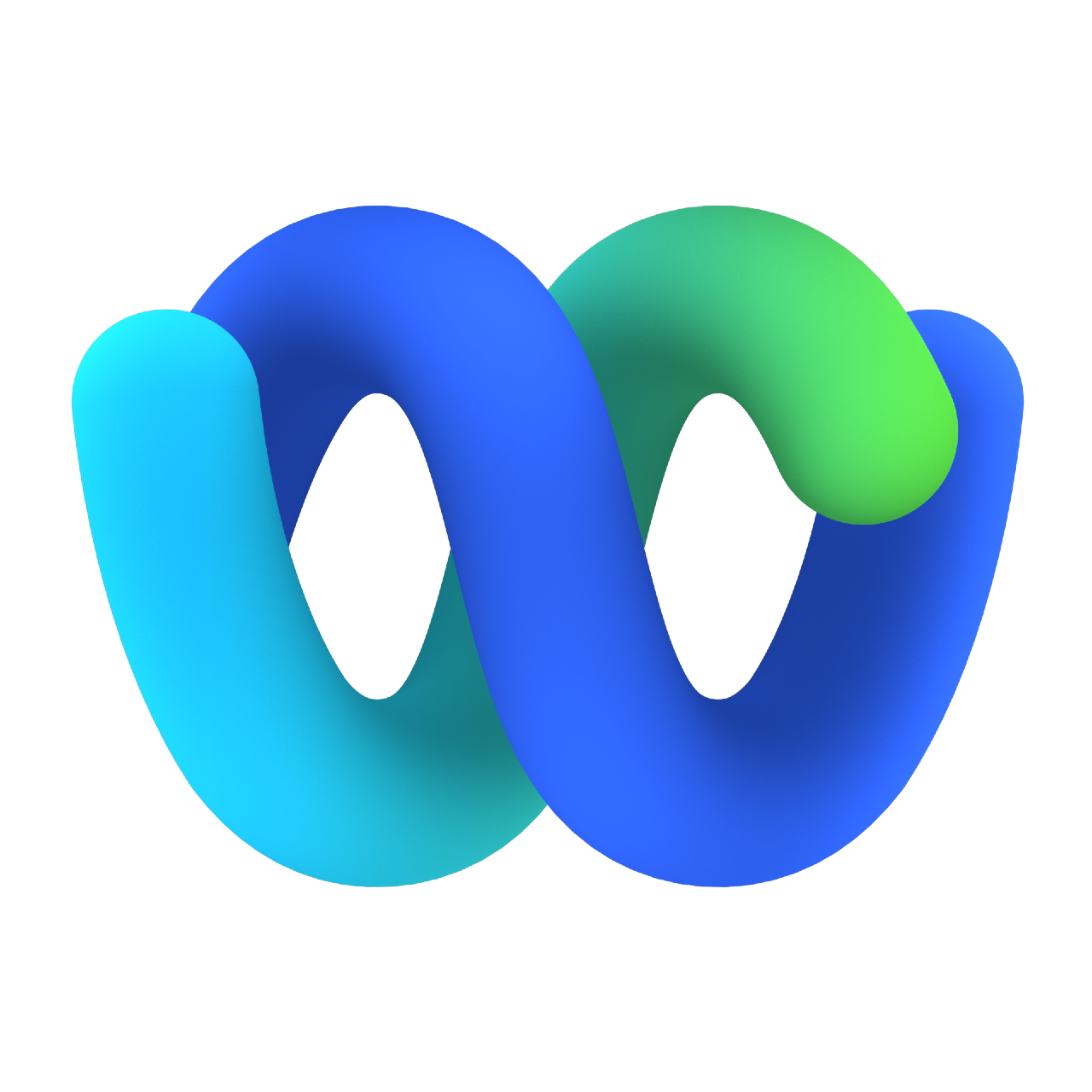Lab 8 - Feedback and Journey
Last modified: Tue, 27 Jul 2023
Table of Contents
| Topic | Lab Type | Difficulty Level | Estimated length |
|---|---|---|---|
| Introduction to Experience Management | Watch & Understand | EASY | 7 min |
| Configure Post Call IVR Survey | Practical Lab | EASY | 10 min |
| Configure Post Interaction Digital Survey | Practical Lab | EASY | 10 min |
| Customer Journey Data Services Introduction | Watch & Understand | EASY | N/A |
Overview of the lab:
In this lab, we will configure all the required elements to collect and view end-customer feedback using the new Experience Management.
Lab Objective
- Create a basic survey
- Upload audio files to the survey
- Configure the survey in flow designer
- Simulate a customer interaction with survey feedback
- Download and verify survey feedback
Pre-requisites
- You have completed Lab 1 - Admin Experience:
- You are familiar with Control Hub and navigation within Control Hub
- You have completed Lab 2 - IVR Contact Routing:
- You are familiar with creating and modifying flows
- You have completed Lab 3 - Agent Desktop:
- You are familiar with logging in as an Agent and accepting inbound interactions
-
You have Webex Calling installed in your mobile phone and supervisor created in Lab 1 from which you can make calls to the contact center
Quick Links
Control Hub: https://admin.webex.com
Portal: https://portal.wxcc-us1.cisco.com/
Agent Desktop: https://desktop.wxcc-us1.cisco.com\
Introduction
Introduction to Experience Management Post Interaction and Post Call Surveys
Experience Management is a next-gen tool that facilitates post interaction surveys and outcomes. It allows you to track and measure customer satisfaction using anchor metrics like Net Promoter Score (NPS), Customer Effort Score (CES), and Customer Satisfaction (CSAT). Webex Contact Center brings in an integration of Experience Management for its post call survey interactive voice response (PCS IVR) and digital channels.
Lab Section
Configure Post Call IVR Survey
Create a survey
- Click on Contact Center under Services from Control Hub

- Under Contact Center, click on Surveys

- Click the “Create new survey” button on the top-right corner of the Survey page
Select Survey type as IVR

Provide a name for your survey appended with your Attendee ID

Choose the additional languages for the survey from the drop-down (optional)

Click on Next
- Add audio files to the Welcome and Thank you notes (Audio Files)
Click on the pencil icon to the right

Select Choose a file when the note expands, pick the audio file (Welcome.wav) and upload

Repeat steps for Thank you note (Thankyou.wav)
- Add a question to your survey
Select the NPS question from the drop-down by clicking + Add a question

Choose the corresponding audio file, nps.wav for the NPS question and upload (Audio Files)

Under Question to show on reporting type the column name as “NPS Score”

- Update Error handling settings (optional)
Upload audio files for Invalid Input and Timeout by clicking on Choose a file under each section
Set the maximum number of invalid inputs and timeouts allowed from the drop-down
Choose an audio file for exceeding maximum tries
- Save the survey from the bottom right corner
Add the feedback activity to your flow
NOTE: Refer to the Lab 2 - IVR Contact Routing if you are unfamiliar with working on flow designer
- Open your flow created from Lab 2 - IVR Contact Routing
- Introduce a Menu into your main flow to prompt the caller to opt-in for the survey in between the NewPhoneContact event and the Queue Contact node
Activity Label: surveyOptin
Prompt: OptinMenu.wav (Audio Files)
Make Prompt Interruptible: True
Digit Number - 1
Link Description: Opt-In
Digit Number - 2
Link Description: Opt-Out
- Assign true and false values for the Global_FeedbackSurveyOptin variable
Drag and drop two Set Variable nodes into your main flow after the Menu
Click on the first Set Variable node
Activity Label: OptIn
Variable: Global_FeedbackSurveyOptin
Set Value: TRUE
Click on the second Set Variable node
Activity Label: OptOut
Variable: Global_FeedbackSurveyOptin
Set Value: False
- Connect the nodes together
Connect Custom Menu Links for digit 1 to the Set Variable node with Global_FeedbackSurveyOptin set as true
Connect Digit 2 and error handling links to the Set Variable node with Global_FeedbackSurveyOptin set as false
Connect the Set Variable blocks back to your flow before Queue Contact
Example Flow

- Navigate to the Event Flows tab
- Add the Feedback V2 node
Connect the Feedback V2 node to the AgentDisconnected Activity
Click on the Feedback V2 node
Activity Label: PCS_IVR
Survey Method: Voice Based
Select survey created earlier from drop-down
Timeout: 10
- Complete the flow by adding a Disconnect Contact node after the Feedback V2 node
Example Flow

- Validate and Publish the flow
Provide a survey response
NOTE: Refer to the section Basic Features in Lab 3 - Agent Desktop if you are unfamiliar with testing an incoming call
- Login to your Agent Desktop and make your state Available
- Dial your designated DN and accept the incoming voice interaction
- Provide the DTMF input 1 to opt-in to the survey
- End the interaction from the Agent Desktop
- Provide a rating on the scale 0-9
Download and validate the survey response
- Navigate to the Surveys page on Control Hub
- Click on the download button on the far right of your survey

- Select the date range for the survey response period as Last 7 days and click Download

- Verify your response in the excel sheet to the one you provided on the call

Configure Post Interaction Digital Survey
Coming soon. ETA is December 2023.
Introduction
Customer Journey Data Services Introduction
Work in progress. ETA is August 2023.
Lab Section
Work in progress. ETA is August 2023.
Congratulations, you have completed this lab! You can continue with the next one.